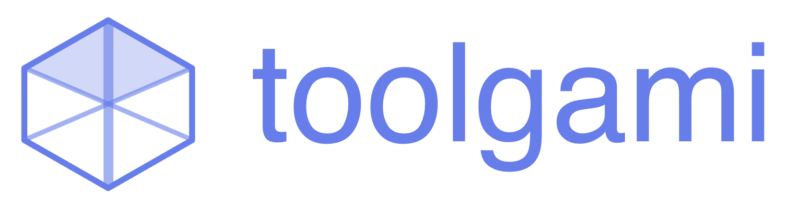Fake Update Screen
Simulate Windows 11 or macOS update screens for entertainment purposes.
Fake Update Screen
How long the update takes (auto-corrects on blur)
Starting percentage (auto-corrects on blur)
Progress will randomly speed up, slow down, and pause
Use {progress} to show percentage dynamically
Configuration History
No configuration history yet
Tip: Press ESC or F11 to exit fullscreen mode anytime. Values auto-correct on blur.
Preview
Don't turn off your PC
Please keep your computer on
Share Configuration
About Fake Update Screen
- 6 realistic OS update screens: Windows 11, Windows 10, Windows 7, macOS, Ubuntu Linux, Chrome OS
- Customizable update duration (0.1-60 minutes) and starting progress with auto-correction
- Random progress behavior for ultra-realistic simulation
- Custom update messages with {progress} placeholder support (max 200 characters)
- Quick presets: Quick (30s), Normal (13m), Long (30m), Almost Done
- Screenshot capture and social media sharing with success notifications
- Configuration history (last 5 setups saved)
- Fullscreen mode with completion and restart animations
- Perfect for pranks, demonstrations, and testing
- Note: This is a simulation tool for entertainment purposes only. No actual system updates are performed.
Was this result helpful?
Thank you for your feedback!
Your input helps us improve our tools.
Add more details about your experience
Help us fix issues with this tool